I shared this tip a few weeks ago over at Tatertots and Jello but I wanted to share it with you too because it’s such a great tip! Today I’m going to share something with you that I learned how to do back in November. I absolutely love my Silhouette Cameo but a few months ago I was wanting to cut a custom piece, that was larger than the standard 12×12 square cut mat. Remember my Thankful Tree at Thanksgiving?
Have you ever wondered how to do that? I’ve seen tons of extra large vinyl cutouts, floating around on Pinterest, and I’ve always thought, “gee, I bet I could do that with my Cameo…” And sure enough, it’s possible, and it’s even easier than I thought it would be!!
Step 1: Pull up the Silhouette program.
When you open the program this is what your screen will look like. Keep it on this page and we’re going to make a couple little tweaks to a couple of the settings.
Step 2: Adjust the Width and Height
You can adjust the width and height to however large you need it to be, as long as one of them is set not wider than 12″. For this project I set it to cut a 24″ x 10″ piece. I made one a few months ago that was 48″ x 12″ and it was awesome!
Step 3: Adjust the cutting surface
You want to make sure and tell the Silhouette machine that you will not be using a cut mat, so change this setting to “None”.
Step 4: Adjust the rollers
Since you will not be using your cut mat to cut the vinyl, you need to move the right roller over. Once you move the roller over it will be narrow enough to grab the paper. This is what it will look like once the paper is loaded.
Step 5: Create your design
Create your extra large design and then select “Send to Silhouette”. Once you’re there make sure all of the settings are correct and that it shows your design printing the right direction. 🙂
Step 6: Cut the vinyl
You don’t have to cut the vinyl, you can load the vinyl, still on the roll, right into the machine, however I like to cut it down to size. Once you’ve cut the vinyl to the correct size, load it into the Silhouette, and press the “Cut Page” button on the computer. Then watch it to its magic!
When the Silhouette has finished cutting your page unload the paper and peel off the unneeded vinyl. Here’s another trick for you… my favorite tool for getting off the tiny pieces of vinyl, is my seam ripper.
Yep! With it’s pointy edge it does a fantastic job at getting up all the tiny pieces of vinyl, that are normally hard to pull up.
Once you’re done pulling off all the extra vinyl you can admire your extra large work of art!
Now that you know how to cut an extra large vinyl project, what will you create? I can’t wait to see it!
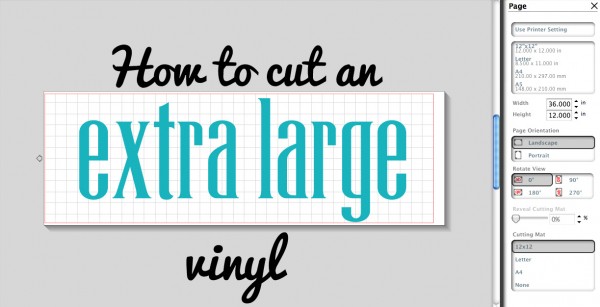


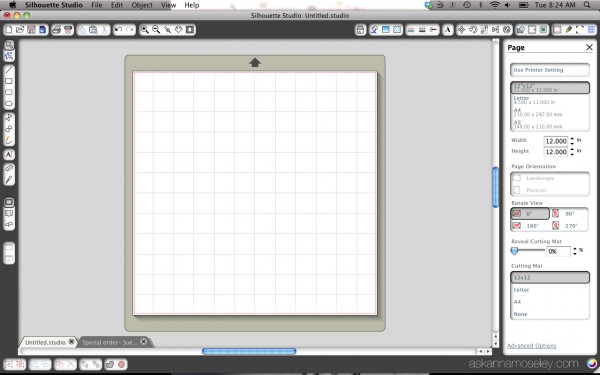
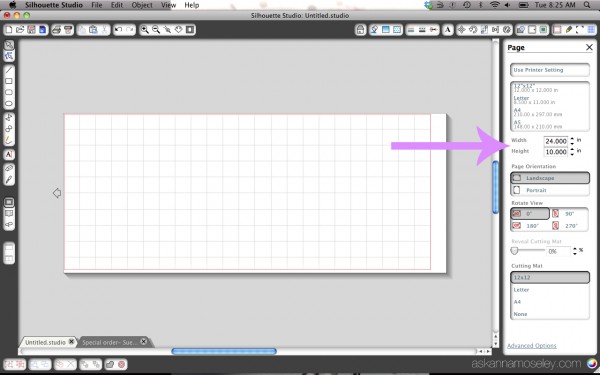
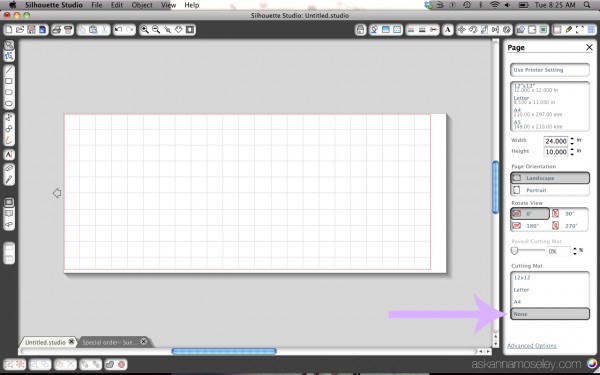


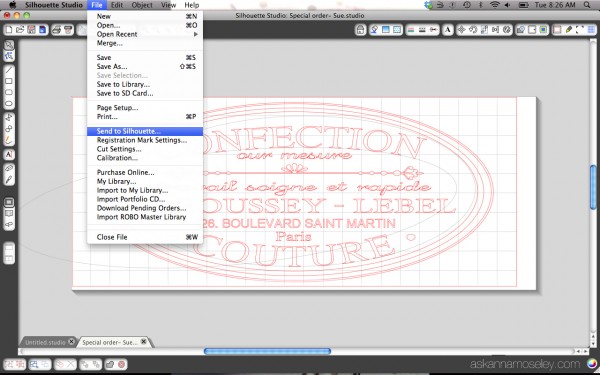
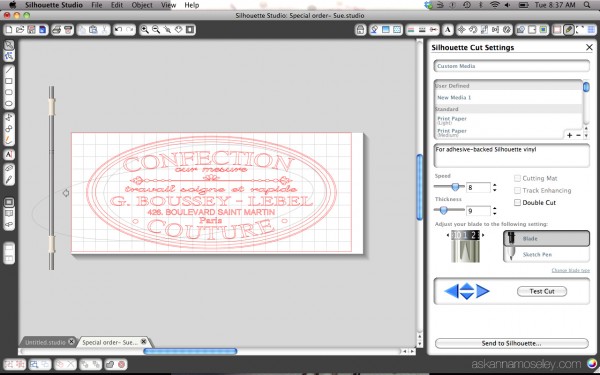




ok. very helpful because I spent lots of time trying to figure this out- but how do you make the image have thicker lines in-between? like when you stretch it…it gets thinner but I want it stretched and with thick spacing not really thin as it gets longer…
I’m not sure Kelly, sorry. :/
Kelly, Try playing with the Shadow feature in the software. You can thicken lines without changing the size.
I don’t know, sorry. I would google it. 🙂
Awesome! Thank you so much!
I’m confused after reading your tutorial. You said you had to cut it in different pieces? I’m trying to do a quote approx 4 ft long and at least 12″ tall…..I was hoping your tutorial would help but I’m still confused. Can u show the different pieces or how big it ended up and exactly how it cut
Hi Jess! You can make the piece as long as you want, as long as the width is 12″. I mentioned in the post that I made one that was 48″x 12″. You don’t need to cut the vinyl, it can just be loaded into the machine and printed, I just like to have it cut to the final size before printing because it’s easier for me to manage. Hope this helps!
I love your image do you have it available to down load it in the silhouette program?
Renita
I don’t, sorry. I don’t know how to do that. 🙂
I using the Cameo to cut vinyl but I am only able to cut up to 24″ in height and 12″ in width. I want to cut a vinyl design that is 50″ in height and 12″ in width, how do I do this?
Please help.
Hi, Kevin. I’m Anna’s assistant, Bethany. The standard for the Cameo program is 24″, but if you review steps 1 through 3 that Anna provides in this post, you should be able to see that you can increase the height well beyond 24″. If you don’t have the option to adjust the height, you may want to contact Cameo because it should be an option with the program they provided. Please let me know if you need more help! Best of luck!